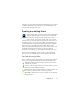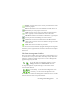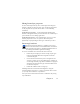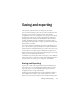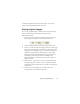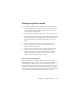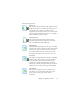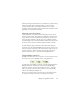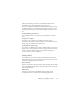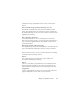17.0
Saving recognition results 78
When exporting to Microsoft Excel, 'Spreadsheet' is good for saving
whole-page tables. Prefer 'Formatted Text' if your document
contains smaller tables: each table will be placed on a separate
worksheet with non-table parts placed in an index worksheet with
hyperlinks to each relevant worksheet
Selecting converter options
Click the Options... button in a saving dialog box to have precise
control over the export. This brings up a dialog box with the name
of the converter associated with the current file type. It presents a
series of options tailored to this file type. First, confirm or change
the formatting level, because this influences which other options are
presented. Select options as desired. Help details how to do this.
To make changes apply to all future export done with the given
converter, select
the checkmark Make changes
permanent. If this is not
selected, changes are applied to the current export only and are not
saved for future use. Export settings can be changed and saved
without a document save – choose Tools/Saving Preferences... .
Using multiple converters
Multiple converters allow you to export to two or more file types in
one export step. Choose Multiple in the saving dialog box:
To make your own multiple converter, open the Saving Pref
erences
dialog box from the Tools menu. Choose the heading Multiple
converters. Select a converter and click Create from... . This will
make a copy of the selected converter that you can freely modify
without overwriting the original one.
The new converter appears in the list. Select it and click Options...
to specify
its settings. You receive a list
of all text converters,