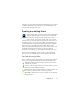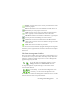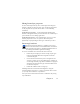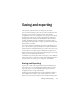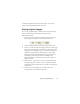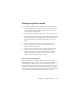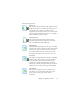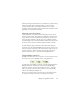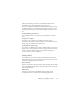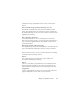17.0
Saving recognition results 76
Saving recognition results
You can save recognized pages to disk in a wide variety of file types.
1. Choose Export Results... in the File menu, or click the Export
Results button in the OmniPage Toolbox with Save to File
selected in the drop-down list.
2. The Save to File dialog box appears. Select Text under Save as.
3. Select a folder location and a file type for your document. Select
a page range, file options, naming options and a formatting level
for the document. See “Selecting a formatting level” on this
page.
4. Type in a file name. Click Options... if you want to specify
precise settings for the export. See “Selecting converter
options” later in this chapter.
5. Click OK. The document is saved to disk as specified. If View
Result is selected, the exported file will appear in its target
application; that is the one associated with the selected file
type in your Windows system or in the advanced saving
options for your selected file type converter.
Selecting a formatting level
The formatting level for export is defined at export time, in the
saving dialog box (Save to File, Copy to Clipboard, Send in Mail or
other dialog box). Three of the levels correspond to the format
views of the same name in the Text Editor. However, the level to be
applied for saving is independent of the formatting view displayed
in the Text Editor. When exporting to file or mail, first specify a file
type. This determines which formatting levels are available.