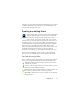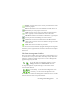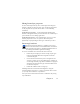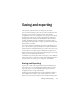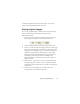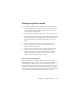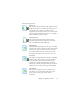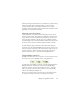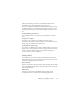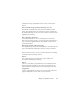17.0
Saving original images 75
click the Export Results button to begin export. You can also
perform exporting through the Process menu.
Saving original images
You can save original images to disk in a wide variety of file types
with or without image enhancement (using the Image
Enhancement Tools).
1. Choose Save to File in the Export Results drop-down list. In
the dialog box that appears, select Image under Save as.
2. Choose a folder location and a file type. Type in a file name.
3. Select to save the selected zone image(s) only, the current page
image, selected page images or all images in the document. For
multiple zones or multiple pages, you can have all images in a
single multi-page image file, providing you set TIFF, MAX,
DCX, JB2 or Image-only PDF or XPS as file type. Otherwise
each image is placed in a separate file. OmniPage adds
numerical suffixes to the file name you provide, to generate
unique file names.
4. Click Options... if you want to specify a saving mode (black-
and-white, grayscale, color or ‘As is’), a maximum resolution
and other settings. For TIFF files, you specify the compression
method here.
5. Click OK to save the image(s) as specified. Zones and
recognized text are not saved with the file.