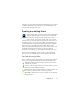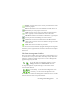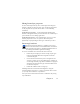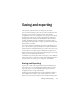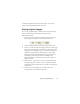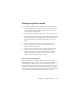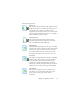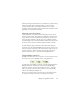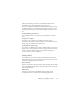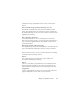17.0
Saving and exporting 74
Saving and exporting
Once you have acquired at least one image for a document,
you can export the image to file. Once you have recognized at least
one pa
ge, you can export recognition results. After further
recognition you can save a single page, selected pages or the whole
document by saving to file, copying to Clipboard or sending to a
mailing application. Saving as an OmniPage Document is always
possible. OmniPage provides comprehensive support for Office
2007 applications and formats, so long as you have Microsoft .NET
Framework 3.0 installed.
A document remains in OmniPage after export. This allows you to
save, copy or se
nd its
pages repeatedly, for example with different
formatting levels, using different file types, names or locations. You
can also add or re-recognize pages or modify the recognized text.
With automatic processing and in Batch
Manager jobs, yo
u specify
where to save first before processing starts.
A workflow may contain one or more saving steps, even to
different
targets (for instance, to file and to mail). A Batch Manager job must
contain at least one saving step. See Chapter 6, “Workflows”.
Saving and Exporting
If you want to work with your document again in OmniPage in a
later session, save it as an OmniPage Document. This is a special
output file type. It saves the original images together with the
recognition results, settings and training.
Exporting is done through button 3 on
the OmniP
age Toolbox. It
lists available export targets. Some appear only if access to the
target is detected on your computer. Select the desired target then