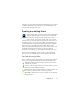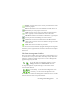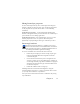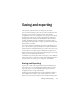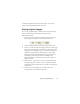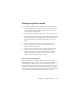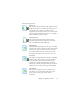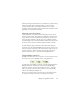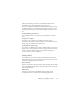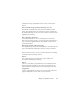17.0
Creating and editing forms 72
Graphic:
Use this tool to select areas of your form that are to be
treated as graphics.
Fill text:
Click this tool to create fillable text fields. These are
fields where you want people to enter text.
Comb:
Use this tool to create a text field consisting of boxes.
This is typically used for information such as ZIP codes.
Checkbox:
Click this tool and draw Checkboxes - typically for
Yes/No questions and marking one or more choices.
Circle text:
Its function is similar to the Checkbox element
(above): the Circle text tool creates elements that get encircled
when selected.
Table:
This tool creates tables in your form.
You can also create form elements by right-clicking an existing form
element in your recognized form, and choose the Insert Form Object
menu item.
The Form Arrangement Toolbar
The tools on this toolbar can be used to line up form elements or to
set which one is on top of the others when they overlap. This latter
function is useful for example if you want to create a background
graphic design for your form.
To set the order of overlapping elements, use the
“Bring to Front” and “Send to Back” buttons.
To align the
right/left, top/bottom edges or the centers of the
selected fo
rm elements
horizontally - use the horizontal alignment tools
vertically - use the vertical arrangement tools.
The commands of the Form Arrangement toolbar are also accessible
from th
e shortcu
t menu of any form element.