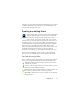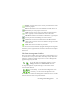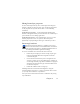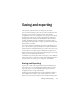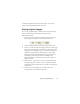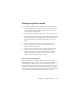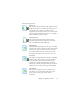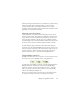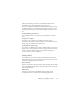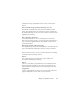17.0
Chapter 4 71
All speech systems will be installed with OmniPage 17 if you choose
a complete installation. If you perform a custom installation, you
can choose the languages you need.
Creating and editing forms
You can bring paper or static electronic forms (distributed
mainly as PDF in an office environment) into OmniPage
Prof
essional 17, recognize them and edit their content,
layout or both - in True Page. Draw form zones over the
relevant areas of your image before recognition, or choose Form as
recognition layout, then use the two toolbars: Form Drawing and
Form Arrangement to make modifications and produce a fillable
form and save it in the following formats: PDF, RTF, or XSN
(Microsoft Office InfoPath 2003 format). Static forms can be saved
to HTML. OmniPage Professional 17 uses the Logical Form
Recognition
TM
technology to create fillable forms from static ones.
Please note that OmniPage supports form creation and editing,
how
ever the tools available here are not designed to fill in forms.
The Form Drawing Toolbar
This is a dockable toolbar, displayed in the Text Editor that allows
you to create a range of form elements using the following tools:
Selection:
Click this tool to be able to select, move, or resize
elements in your form.
Text:
Use the text tool to add fixed text descriptions on your
form such as titles, labels and headers.
Line:
The Line tool is mainly used in layout design: click it and
draw lines to separate distinct sections in your form.
Rectangle:
Click this tool to create rectangles in your form for
design purposes.