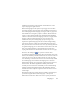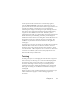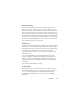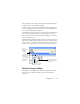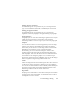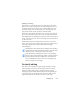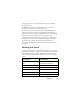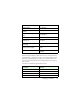17.0
Marking and redacting 68
Two linked tools on the Image toolbar control on-the-fly zoning.
One of these tools is always active whenever no recognition is in
progress.
Click this to activate on-the-fly editing. The red signal shows
there are no stored zoning changes.
Click this to turn on-the-fly editing off. Your zoning changes
are stored; the on-the-fly tool displays a green signal to show
there are stored changes. To activate th
ese changes, do one of
the following:
Click the on-the-fly tool with a green signal. The zoning
changes will cause changes in the Text Editor.
Click the Perform OCR button to have the whole page
(re)recognized, including your zone changes.
For details on how changes are handled in on-the-fly zoning and their
effects in th
e Text Editor, see
On-the-fly processing
in Help.
Marking and redacting
The Mark Text toolbar gives you tools to
mark (highlight or strike-out); and to
redact text. Use the View menu
to have
this toolbar displayed. You can float or
dock this tool group. Each tool has its
equivalent menu item in the Format menu
or the Text Editor shortcut menu.
Redacting is blacking out confidential
information. It is
unreadable
and unsearchable. To mark and redact text manually, click the
Mark for Redacting tool and use its cursor to select all the text parts
you want to redact. They appear with a gray highlight. When you
are ready, click the Redact Document tool. Choose to do redaction
in a copy (safer) or the original document. If you choose to redact a