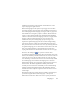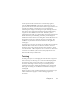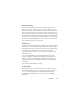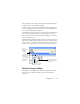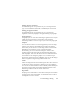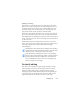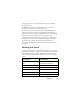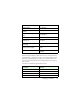17.0
Chapter 4 67
Editing in True Page
Page elements are contained in text boxes, table boxes and picture
boxes. These usually correspond to text, table and graphic zones in
the image. Click inside an element to see the box border; they have
the same coloring as the corresponding zones. The Help topic
True
Page
provides details on the operations summarized here.
Frames have gray borders and enclose one or more boxes. They are
placed when a visible border is detected in an image. Format frame
and table borders and shading with a shortcut menu or by choosing
Table... in the Format menu. Text box shading can be specified from
its shortcut menu.
Multicolumn areas have orange borders
an
d enclose one or more
boxes. They are auto-detected and show which text will be treated
as flowing columns when exported with the Flowing Page
formatting level.
Reading order can be displayed and c
hanged. Click the Show
reading order tool in the Formatting toolbar to
have the order
shown by arrows. Click again to remove the arrows.
Click the Change reading order tool for a set of reordering
buttons in place of the Formatting toolbar. A changed order is
applied in the formatting levels Plain
Text and Formatted
Text. It modifies the way the cursor moves through a page
when it is exported as True Page.
On-the-fly editing
This allows you to modify a recognized page through re-zoning,
without having to re-process the whole page. When on-the-fly
editing is enabled, zone changes (deleting, drawing, resizing,
changing type) immediately make changes in the recognized page.
Conversely, when you modify elements in the Text Editor’s True
Page formatting level, this changes the zones on that page.