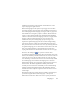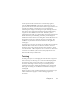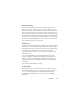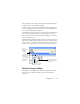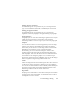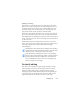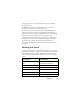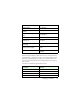17.0
Training 64
Manual training
To do manual training, place the insertion point in front of the
character you want to train, or select a group of characters (up to
one word) and choose Train Character... from the Tools menu or the
shortcut menu. You will see an enlarged view of the character(s) to
be trained, along with the current OCR solution. Change this to the
desired solution and click OK. The program takes this training and
examines the rest of the page. If it finds candidate words to change,
the Check Training dialog box lists these. Incorrect words should
be re-trained before the list is approved.
IntelliTrain
IntelliTrain is an automated form of training. It takes input from the
corrections you make during proofing. When you make a change, it
remembers the character shape involved, and your proofing change.
It searches other similar character shapes in the document,
especially in suspect words. It assesses whether to apply the user
correction or not.
You can turn IntelliTrain on or off
in the Proof
ing panel of the
Options dialog box. IntelliTrain remembers the training data it
collects, and adds it to any manual training you have done. This
training can be saved to a training file for future use with similar
documents.
For examples of IntelliTrain, see Help.
Training files
Whenever you close a document or switch to another one when
unsaved training data exists, a dialog box appears allowing you to
save it. To save a training file into an OPD, load it from Tools >
Training File, click Embed, and save to the file type OmniPage
Document.