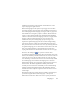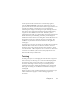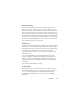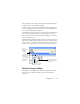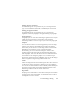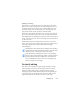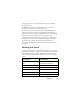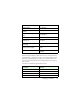17.0
Chapter 4 63
under Options/OCR, a default font is automatically applied -
typically
Arial Unicode MS. Other Asian-capable fonts on your
system can be chosen in the Text Editor. Editor support allows text
viewing and verifying - Formatted Text is recommended as
formatting level. Large-scale editing and spell-checking are better
done in the target application. Proofing, training and dictionary
support are not available for Asian texts. Therefore, prior to
performing Asian OCR, go to the Proofing panel under Options and
disable dictionary word marking, automatic proofreading and
IntelliTrain and ensure that no training file is loaded. Redaction can
be applied to Asian texts, either by selection or searching. The
workflow step Form Data Extraction should not be applied to
Asian pages.
Typical output converters for Asian texts ar
e RTF,
Microsoft Word,
Searchable PDF or XPS. The text direction will be as detected
during pre-processing. Changes made in the Text Editor - where
text is horizontal - will be exported, also to vertical text. Plain Text
converters are available (Unicode TXT, Notepad) but here text
direction will always be horizontal.
Training
Training is the process of changing the OCR solutions assigned to
character shapes in the image. It is useful for uniformly degraded
documents or when an unusual typeface is used throughout a
document. OmniPage 17 offers two types of training: manual
training and automatic training (IntelliTrain). Data coming from
both types of training are combined and available for saving to a
training file.
When you leave a page on which train
in
g data was generated, you
will be asked how to apply it to other existing pages in the
document.