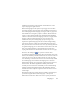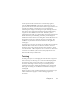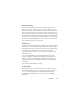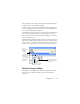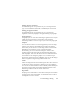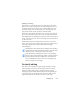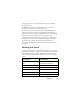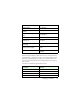17.0
Languages 62
in different orientations. The program can handle these; in the
output they appear right-rotated.
Beside the language list the option Verify language
choices invokes
automatic language detection that warns of differences between a
detected language and the language setting. It works at page-level
and identifies four categories: Japanese, Chinese, Korean and non-
Asian. It cannot distinguish between Traditional and Simplified
Chinese or between non-Asian languages. The last category means
Japanese, Chinese or Korean characters were not detected.
Verification takes place during image pre-processing, so the
required recognition language must be set before image loading.
Auto-layout and auto-zoning are recommended for Asian pages.
This places all
detected texts into text zones; by
choosing an Asian
recognition language you set Asian OCR to run in these zones and
that can automatically detect and transmit the text direction,
coping with mixed areas of horizontal and vertical texts on a page.
However, the zoning tool lets you force vertical Asian
recognition by manual zoning. Please
draw rec
tangular zones with
this tool. To manually zone horizontal Asian text, use the usual text
zone type. Do not use the two other vertical-text tools on Asian
texts. Drawing a vertical Asian zone does not automatically enable
an Asian language, nor influence the language auto-detection.
Digital camera images are accepted for Asian languages. However,
the au
toma
tic 3D deskew algorithm is unlikely to be useful -
certainly not for vertical texts. Preferably use the standard image
loading command and perform manual 3D deskewing with the
relevant SET tool if required. In general, SET tools can be used on
Asian images.
Recognized Asian pages appear in the Text Edi
to
r, provided your
system has support for East Asian languages - always with
horizontal text direction. There is no need to specify Asian fonts