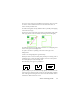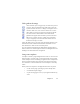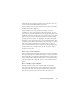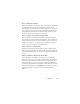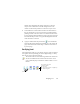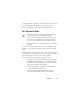17.0
User dictionaries 60
User dictionaries
The program has built-in dictionaries for many languages. These
assist during recognition and may offer suggestions during proofing.
They can be supplemented by user dictionaries. You can save any
number of user dictionaries, but only one can be loaded at a time. A
dictionary called Custom is the default user dictionary for
Microsoft Word.
Starting a user dictionary
Click Add in the OCR Proofreader dialog box with no user dictionary
loaded or open the User Dictionary Files dialog box from the Tools
menu and click New.
Loading or unloading a user dictionary
Do this from the OCR panel of the Options dialog box or from the
User Dictionary Files dialog box.
Editing or removing a user dictionary
Add words by loading a user dictionary and then clicking Add in the
OCR Proofreader dialog box. You can add and delete words by
clicking Edit in the User Dictionary Files dialog box. You can also
import words from OmniPage user dictionaries (*.ud). While editing
a user dictionary, you can import a word list from a plain text file to
add words to the dictionary quickly. Each word must be on a
separate line with no punctuation at the start or end of the word. The
Remove button lets you remove the selected user dictionary from the
list.
To embed a user dictionary in an OmniPage Document, load your
input file, choose Tools > User Dictionary; select the user dictionary
you want to use, click Embed, and name it. Then save to the file type
OmniPage Document.