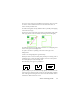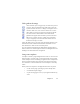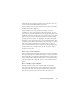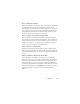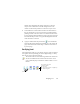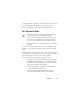17.0
Chapter 4 59
To turn the Verifier on, click the Verifier tool or press F9. To turn it
off, click the Verifier tool again, press F9 again, or press Esc.
A full list of verifier keyboard shortcuts is available in Help.
The Character Map
The Character Map is a dockable tool giving you aid in
proofing. It is used for essentially two purposes:
• to insert characters during proofing and editing that are
not or not easily accessible from your keyboard. In this
respect, it is very similar to the system Character Map.
• to show all characters validated by the current recognition
languages.
To access the Character Map, click its button in the Formatting
Toolbar,
or choose Character Map from the View menu and click
Show.
Under the Character Map menu item, you can also choose to display
recent characters only, or different characte
r sets (by default only
two are displayed). Asian characters are not supported.
You can access the Character Map in other ways, such as:
• Click Tools > Options and choose the OCR tab. Click the
Additional Characters button to select characters to be
included in proofing. Similarly, you can modify the Reject
Character by using the Character Map.
• Select Train Character under the Tools menu. Click the
(...) button beside the Correct field.
• Select Train Character from the shortcut menu of a
suspect or non-dictionary word in the Text Editor.