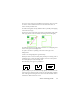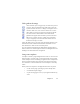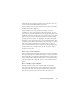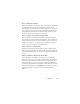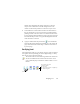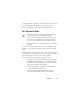17.0
Proofing and editing 56
Proofing and editing
Recognition results are placed in the Text Editor. These can be
recognized texts, tables, forms and embedded graphics. This
WYSIWYG (What You See Is What You Get) editor is detailed in
this chapter. Asian text handling is in some respects different from
other languages. See “Asian language re
cognition” on page 61.
The editor display and formatting levels
The Text Editor displays recognized texts and can mark words that
were suspected during recognition with red, wavy underlines. They
are displayed with red characters in the OCR Proofreader.
A word may be suspect because it was not found
in any active
dictionary: standard, user or professional. It may also be suspect as a
result of the OCR process, even if it is found in the dictionary. If the
uncertainty stems from certain characters in the word, these are
shown with a yellow highlight, both in the Editor and the OCR
Proofreader.
Choose to have non-dictionary words marked or not in the Proofing
pan
el
of the Options dialog box. All markers can be shown or
hidden as selected in the Text Editor panel of the Options dialog
box. You can also show or hide non-printing characters and header/
footer indicators. The Text Editor panel also lets you define a unit of
measurement for the program and a word wrap setting for use in all
Text Editor formatting levels except Plain Text.
OmniPage 17 can display pages with three l
evel
s of formatting. You
can switch freely between them with the three buttons at the
bottom left of the Text Editor or from the View menu.