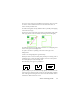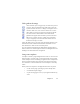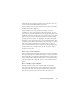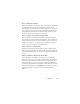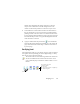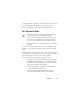17.0
Chapter 3 55
How to unload a template
Select a non-template setting in the Layout Description drop-down
list. The template zones are not removed from the current or
existing pages, but template zones will no longer be used for future
processing. You can also open the Zone Template Files dialog box,
select
[none] and click the Set As Current button. In this case, the
layout description setting returns to Automatic.
How to replace one template with another
Select a different template in the Layout Description drop-down
list, or open the Zone Template Files dialog box, select the desired
template and click the Set As Current button. Zones from the new
template are applied to the current page, replacing any existing
zones. They are also applied as explained above.
How to remove a template file
Open the Zone Template Files dialog box. Select a template and
click the Remove button. Zones already placed by this template are
not removed. Template files can be deleted only from the operating
system.
How to include a template file in an OPD
Open a document, then click Tools and choose Zone Template.
Select the one you want to include and click Embed. Then save the
document to the OPD format. This means the template will travel
with the OPD if it is sent to a new location. When the OPD file is
opened later, the included zone template will be shown in the Zone
Template Files dialog box as
[embedded] and can be saved to a new
named template file at the new location by using the Extract
button.