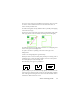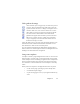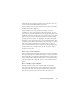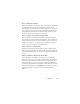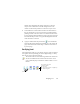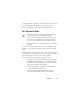17.0
Zones and backgrounds 54
With manual processing the template zones in the first two cases
can be viewed and modified before recognition.
With automatic processing the template zones ca
n be viewed and
modified only after recognition.
With workflow processing, use the zone images step. This
combine
s two steps: load templates and manual zoning. To use a
zone template, click the Add button in the appropriate panel of the
Workflow Assistant, and select the zone template file to use. Then
make your choice between displaying images for manual zoning;
applying the zone template; or applying it and display the images.
Templates accept ignore and process
zones and backgrounds.
They
can therefore be useful to define which parts of the pages to process
with auto-zoning, and which parts to ignore. Process zones or
process background areas from a template may be replaced during
recognition by a set of smaller zones; specific zone types will be
assigned to these zones.
How to save a zone template
Select a background value and prepare zones on a page. Check their
locations and properties. Click Zone Template... in the Tools menu.
In the dialog box, select
[zones on page] and click Save, then assign a
name and optionally a different path. Choose a network location to
share the template file. Click OK. The new zone template remains
loaded.
How to modify a zone template
Load the template and acquire a suitable image with manual
processing. The template zones appear. Modify the zones and/or
properties as desired. Open the Zone Template Files dialog box.
The current template is selected. Click Save and then Close.