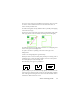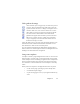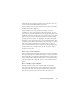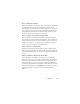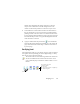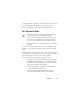17.0
Chapter 3 53
Table grids in the image
After automatic processing you may see table zones placed
on a page. They are denoted with a table zone icon in the
top le
ft corner of the zone. To change a rectangular zone to
or from a table zone, use its shortcut menu. You can also
draw table type zones, but they must remain rectangular.
You draw or move table dividers to determine where
gridlines will
appea
r when the table is placed in the Text
Editor. You can draw or resize a table zone (provided it
stays rectangular) to discard unneeded columns or rows
from the outer edges of a table.
Using the table tools you can insert r
ow and col
umn dividers; move
and remove dividers. Click the Place/Remove all dividers tool to
have dividers in a table auto-detected and placed.
You can specify line formatting for table borders
and grids from a
shortcut menu. You will have greater choice for editing borders and
shading in the Text Editor after recognition.
Using zone templates
A template contains a page background value and a set of zones and
their properties, stored in a file. A zone template file can be loaded
to have template zones used during recognition. Load a template file
in the Layout Description drop-down list or from the Tools menu.
You can browse to network locations to load templates created by
others.
When you load a template, its background and zones are placed:
• on the current page, replacing any zones already there
• on all further acquired pages
• on pre-existing pages sent to (re-)rec
ognition without any
zones.