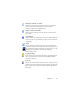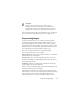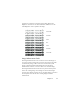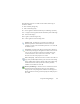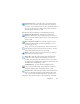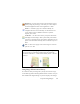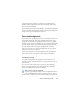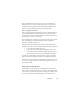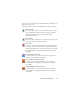17.0
Chapter 3 49
Process background tool (shown) to set a process background.
Draw ignore zones over parts of the page you do not need. After
recognition the page will return with an ignore background and
new zones round all elements found on the background.
Auto-zoning vertical text
If you set Japanese, Korean or Chinese as the recognition language,
auto-zoning will find text blocks and detect the text direction.
Vertical Asian text appears horizontally in the Text Editor, but can
be exported as vertical - see Chapter 5.
Auto-zoning detects vertical texts in non-Asian
languages in table
cells and anywhere on Normal PDF or XPS pages. Multi-line
detection is possible in these cases.
For image-only PDF and XPS files, and for all other image file or
scanner inpu
t, auto-detection works with the following conditions:
• It must be only a single line of text
• It must be on the left or right o
f
a diagram or picture or
• It must be situated on the left or right edge of the page - it
does not have to extend over
the full height of the page.
Vertical text outside tables can be manually zoned, as d
escribed
below. This allows multiple vertical lines to be handled correctly.
Vertical texts can be viewed and edited with
a vertical cursor in the
Text Editor using True Page. In other formatting levels the text is
placed horizontally.
Zone types and properties
Each zone has a zone type. Zones containing text can also have a
zone contents setting: alphanumeric or numeric. The zone type and
zone contents together constitute the zone properties. Right-click
in a zone for a shortcut menu allowing you to change the zone’s