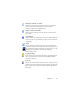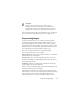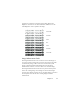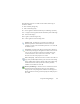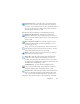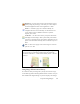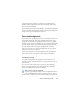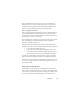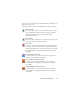17.0
Chapter 3 47
but they are not done until you click the Apply button next to the
History list. Modifications not added to the History by clicking the
Add button will not be applied.
Any time you want to see what output a certain step resulted in,
double click it
in the History list.
To discard changes you have performed with a given tool, but before
applying it, select the step in
the list, then click the Reset button.
To restore the image as it was before you started the current
enhanc
ement session, click the Discard all changes button.
Saving and applying templates
If you have a number of similar images to enhance, you can build up
a list of enhancement steps to apply to all of them.
To create and store an image enhancement template, first bring an
image file
into the Image Enhancement window, then carry out your
preprocessing steps and add them to the History clicking the Apply
button. When you are done, choose Save Enhancement Template
from the File menu. Browse to your preferred destination and save
the template file (with the extension .ipp).
To carry out the set of modification
s
saved in the template file on
another image, simply open the new image in the Image
Enhancement window and choose Load Enhancement Template
from the File menu.
Image Enhancement in Workflows
To incorporate image enhancement in a workflow
choose its icon in the Workflow Assistant. The
following
options are available:
Display images for manual enhancement - during the execution of a
workflow, e
ach loaded image will be displayed for manual editing.