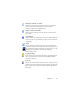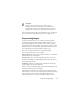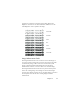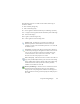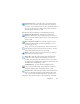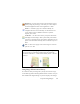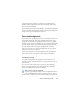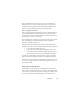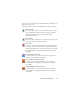17.0
Chapter 3 45
Synchronize Views - click this tool to zoom and scroll the
inactive view to the same zoom value and scroll position as
the activ
e view. To make the inactive view dynamically follow
the focus of the active one, click View then choose the Keep
Synchronized command. PO. WH.
The following SET tools allow you to modify image contents:
Brightness and Contrast - click this tool
to adjust the
brightness and contrast of your primary
image or a selected
part of it. Use the sliders in the tool area to achieve the desired
effect. P. AR.
Hue / Saturation / Lightness - cl
ick this tool then use the
sliders to modify the hue, saturation and lightness of your
primary
image. P. AR.
Crop - to use only a part of your image, click the Select Area
tool, then
the Crop tool and select the area
to keep – the rest
of the image will be removed. P+O. WH > AR
Rotate - click this tool to rotate (by 90, 180 or 270 degrees)
and/or flip your image. P+O
. WH.
Despeckle - click this tool to remove s
tray dots from your
image. Despeckle works on the OCR image at 4 levels of
severity. You can also
use this tool not to remove noise from
the page but to strengthen letter outlines: to do this mark the
checkbox Inverse despeckling. O. AR.
OCR Brightness - use this tool the set Brightness and
Contrast of
your OCR image. See the diagram of optimum
brightness under Preprocessing Images ab
ove. O. AR.
Dropout color - click this tool an
d select Red, Green, Blue or
choose a color from the primary image with the Select Area
tool. Sections of the scanned
image in this color will be set
transparent. The tool has its effect on the OCR image. P/O. WH.