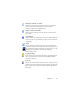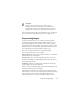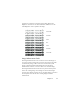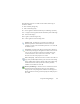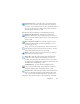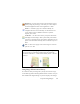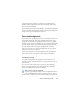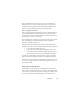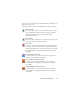17.0
Preprocessing Images 44
The following tools are accessible on the toolbar; their usage is
detailed as follows:
P - affects Primary image only.
O - affects OCR image only.
PO - can be applied to either the Primary or
OCR image (or both)
P+O - a single action is applied to both the Primary and OCR image.
P/O - affects both images.
WH - applies to whole images only.
AR - can be applied to selected image areas.
Pointer (F5) - the Pointer is a neutral tool carrying
out
different operations under different circumstances (for
example
, to pick a color for the Fill operation, or to catch the
deskew line.) PO.
Zoom (F6) - click the tool then use the left mouse button
to
zoom in on your image or the right mouse button to zoom out.
You can a
lso use the mouse wheel for zooming in and out -
even in the inactive view. In the active view the "+" and "-"
buttons serve the same purpose. P+O. WH.
Select Area (F7) - click th
is, then on a tool that can work on a
page area (marked AR) and draw your selection on the image.
Image enhancement tools by default work on the whole page.
Selection has three modes (in the View menu): Normal,
Additive, and Subtractive. PO. AR.
Primary/OCR Image - click th
is tool to switch between the
primary and the OCR image in the active view. Primary
image
s can be of any image mode, while an OCR image is its
black-and-white version, generated purely for OCR purposes.
P/O. WH.