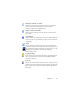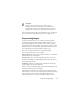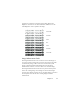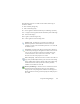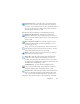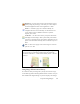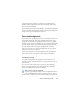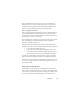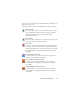17.0
Preprocessing Images 42
Template
Choose a zone template file if you wish to have its
background value, zones and properties applied to all
acquired pages from now on. The template zones are also
applied to the current page, replacing any existing zones.
If auto-zoning yielded unexpected recognition results, use manual
processing to re
zone individual pages and re-recognize them.
Preprocessing Images
To improve OCR results, you can enhance your images before
zoning and recognition using the Image Enhancement tools. To
open the Image Enhancement window, click the SET - Enhance
Image button in the Image Toolbar, or click Tools and choose SET -
Enhance Image. You can also build Image Enhancement steps into
your workflows by choosing the Enhance Images step.
The input for Image Enhancement is the Primary image.
We must distinguish three types of image:
Original image: The image created
by your
scanner or contained in
a file before it enters the program.
Primary image: The state
of the original image after it has been
loaded into OmniPage, possibly modified by automatic or manual
pre-processing operations.
OCR image: A black-and-white image de
rived from the primary
image, optimized for good OCR results.
Some tools affect the Primary image, others the OCR image. Be sure
you know which image you are
editing.
Good brightness and contrast settings play an important role in
OCR ac
curacy. Set these in the Scanner panel of the Options dialog
box or in your scanner’s interface. The diagram illustrates an
optimum brightness setting. After loading an image, check its