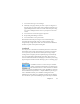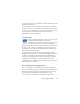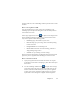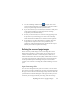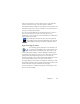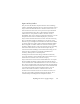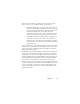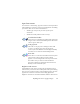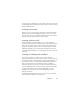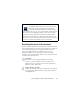17.0
Chapter 3 39
the page. If your scanning results are still not satisfactory, open the
scanned image in the Image Enhancement window to edit it using a
range of different tools.
Scanning with an ADF
The best way to scan multi-page documents is with an Automatic
Document Feeder (ADF). Simply load pages in the correct order
into the ADF. You can scan double-sided documents with an ADF.
A duplex scanner will manage this automatically.
Scanning without an ADF
Using OmniPage’s scanner interface, you can scan multi-page
documents efficiently from a flatbed scanner, even without an ADF.
Select Automatically scan pages in the Scanner panel of the Options
dialog box, and define a pause value in seconds. Then the scanner
will make scanning passes automatically, pausing between each
scan by the defined number of seconds, giving you time to place the
next page.
Scanning to OmniPage and workflows
Go to Tools / Options / Scanners to choose an action to be
performed when a button on your local scanner is pushed. This can
be simple scanning resulting in images loaded into OmniPage. It is
also possible to select a scanner-based workflow from those you
have created or choose to be prompted to select a workflow
whenever the button is pressed. Use the Control Panel button to
associate OmniPage with a scanner event (a scanner button being
pressed). Then a button press launches OmniPage, runs the
workflow and sends the results to the defined target, with or
without interaction.
In OmniPage Professional this feature can
also be
used to initiate
barcode-driven workflows (see Chapter 6).