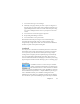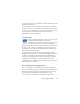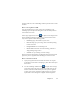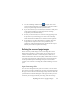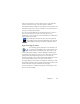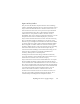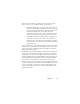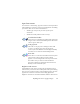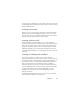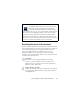17.0
Defining the source of page images 38
Input from scanner
You must have a functioning, supported scanner correctly installed
with OmniPage 17. You have a choice of scanning modes. In making
your choice, there are two main considerations:
• Which type of output do you want in your export
document?
• Which mode will yield best OCR accuracy?
Scan black and white
Select this to scan in black-and-white. Black-and-white
images can be scanned and handled quicker than others
and occupy less disk space.
Scan grayscale
Select this to use grayscale scanning. For best OCR
accuracy, use this for pages with varying or low
contrast (not much difference between light and dark)
and with text on colored or shaded backgrounds.
Scan color
Select this to scan in color. This will function only with
color scanners. Choose this if you want colored
graphics, texts or backgrounds in the output document.
For OCR accuracy, it offers no more benefit than
grayscale scanning, but will require much more time,
memory resources and disk space.
Brightness and contrast
Good brightness and contrast settings play an important role in
OCR accuracy. Set these in the Scanner panel of the Options dialog
box or in your scanner’s interface. After loading an image, check its
appearance. If characters are thick and touching, lighten the
brightness. If characters are thin and broken, darken it. Then rescan