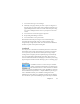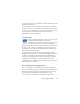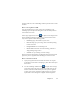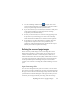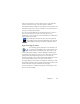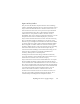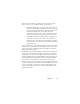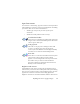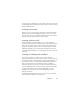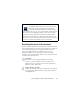17.0
Chapter 3 37
Easy Loader is available as a panel in Quick Convert View. The
Process menu has two commands unique to Quick View.
• Get and Convert offers
'one-button' processing - files are
loaded, passed through recognition and saved to files using
existing settings. Only in this case, multiple file selection is
allowed with Quick View; the result is one output
document for each input file – before starting you should
choose under Output file name Same as the source file name.
• Load Files p
erf
orms file loading without recognition, as in
other views. In Quick View it allows only one file to be
loaded at a time - it should be processed before selecting a
new input file. In this case the Queue Window and its lock
play no useful role.
Easy Loader can process digital camera images.
Set this in the
Quick
Convert Options panel before invoking Easy Loader. If Scan is set as
input, this setting is temporarily ignored and pages are loaded as
normal (non-camera) images.
All Windows Explorer functionality is av
ailable in Ea
sy Loader. For
instance, you can also select files and use the shortcut menu item
OmniPage 17 to send them via background processing to MS Excel,
MS Word, PDF, RTF, Text and WordPerfect. Existing settings are
used and by default generated files are placed in the input folder.
Use the Convert Now Wizard to access basic settings, such as
whether or not to view results in the target application. This wizard
lets you do immediate conversions or call the Workflow Assistant
to access all settings, for instance to change target file names and
locations. This shortcut menu item also offers all workflows that
have image file input.