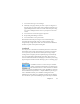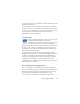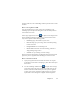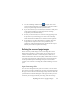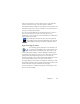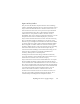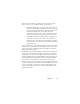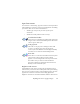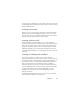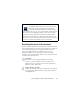17.0
Defining the source of page images 34
3.
Use the OmniPage toolbar button Acquire Text or the
same item in the File menu (use the Nuance OCR tab in Office
2007) to acquire images from the specifie
d source.
4. If you selected Draw zones automatically in the Direct OCR panel
of the Options dialog box, under Acquire Text Settings,
recognition proceeds immediately.
5. If Draw zones automatically is not selected, each page image will
be presented to you, allowing you to draw zones manually.
Click the Perform OCR button to continue with recognition.
6. If proofing was specified, this follows recognition. Then the
recognized text is placed at the cursor position in your
application, with the formatting level specified in the Output
Format panel under Acquire Text Settings.
Defining the source of page images
There are three possible image sources: from image files, from a
digital camera and from a scanner. There are two main types of
scanners: flatbed or sheetfed. A scanner may have a built-in or
added Automatic Document Feeder (ADF), which makes it easier to
scan multi-page documents. The images from scanned documents
can be input directly into OmniPage or may be saved with the
scanner’s own software to an image file, which OmniPage can later
open.
Input from image files
You can create image files from your own scanner, or receive them
by e-mail or as fax files. OmniPage 17 can open a wide range of image
file types. Select Load Files in the Get Pages drop-down list. Files are
specified in the Load Files dialog box. This appears when you start
automatic processing. In manual processing, click the Get Page