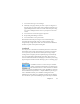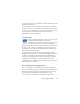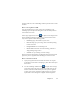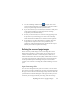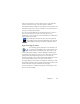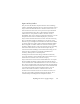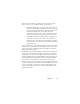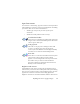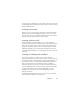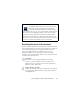17.0
Chapter 3 33
Nuance OCR tab, or in an OmniPage toolbar open the door to OCR
facilities.
How to set up Direct OCR
Start the application you want connected to OmniPage. Start
OmniPage, open the Options dialog box at the General panel and
select Enable Direct OCR.
In the target application, use the Acquire Text Settings button
in the OmniPage toolbar (in Office 2007 go to the Nuance OCR
tab). Select options in the foll
owing panels:
• OCR: languages, dictionaries, layout,
fonts.
• Process: Image pre-proc
essing, choices for PDF opening,
feature retention.
• Output format: Set a formatting level
• Direct OCR: Automatic or manual zoning, perform or
skip
proofing, image source.
• Scanner: Set-up or change scanner settings
.
These function for future Direct OCR work until you change them
again; th
ey are not applied when OmniPage is used on its own.
How to use Direct OCR
1.
Open your application and work in a document. To acquire
recognition results from scanned pages, place them correctly in
the scanner.
2. Use the OmniPage toolbar button Acquire Text Settings
or the same item in the target application’s File menu (or the
Nuance OCR tab in Office 2007) to review your recognition
settings, if necessary; the Direct OCR panel lets you specify
input from scanner, image file or digital camera image files.