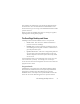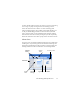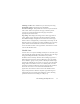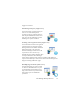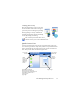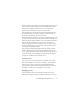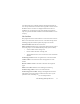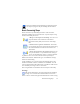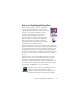17.0
Basic Processing Steps 28
The Form toolbars and the Mark Text toolbar (for details
see Chapter 4) appear only in OmniPage Professional 17.
Basic Processing Steps
There are three ways of handling documents: with automatic,
manual or workflow processing. The basic steps for all processing
methods are broadly the same:
1. Bring a set of images into OmniPage. You can scan
a
paper document with or without an Automatic
Docum
ent Feeder (ADF) or load one or more image
files.
2. Perform OCR to generate editable text. After OCR,
you can check and correct errors in the document using
the
OCR Proofread
er and edit the document in the
Text Editor.
3. Export the document to the desired location. You can
save your document
to a specified file name and type,
place it on the Clipboard, send
it as a mail attachment
or publish it. You can save the same document repeatedly to
different destinations, different file types, with different settings
and levels of formatting.
Using OmniPage, you can choose from the following processing
met
ho
ds: Automatic, Manual, Combined, or Workflow. You can
start recognition from other applications, using Direct OCR and can
also schedule processing to run at a later time.
Processing methods are detailed in
the next chapter
and in Help.
Settings
The Options dialog box is the central location for OmniPage
settings. Access it from the Standard toolbar or the Tools
menu. Context-sensitive help provides
information on each setting.