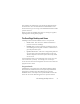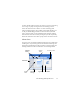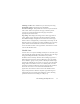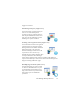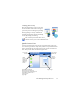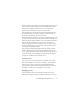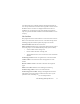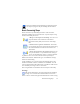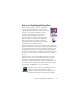17.0
The OmniPage Desktop and Views 26
The Easy Loader is by default on a tab that toggles with the Quick
Convert Options panel. A Help panel can be added, but further
panels are not available in this view. You can change tabs to
separate panels and minimize them, as in other views.
After loading a file, you should convert it before loading the next
file. When an image
conversion is finished, you do not need to
explicitly close the image; just load a new file.
The Easy Loader in Quick View provides an additional
feature: ‘one-
click’ processing. Choose the Easy Loader sub-menu in the Process
menu and choose either Load Files or Get and Convert. When the
latter is chosen, multiple files can be selected – these files are
loaded, recognized and saved using the current settings. For this,
set the output file names to be the same as the source file names.
See Chapter 3 and Help for detail.
The Quick View Page Image panel includes the Quick Convert
too
lbar, offeri
ng the most useful image handling operations. To
access advanced functionality, such as image file saving, SET tools,
on-the-fly zoning, zone reordering and manual zone drawing for
vertical text, a different view should be used.
Custom views
For a custom view, arrange the panels and toolbars as you wish,
then choose Window > Custom Views > Manage. Click Add and
name your view. Your screen layouts will be displayed in the
Custom Views submenu with a checkmark beside the active one.
Resetting to a default is not available for custom views.
Changing views
Use the Window menu to change views. Panels are shown or
hidden and arranged as they were when the chosen view was last