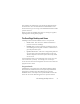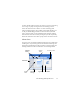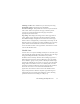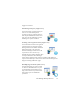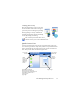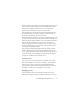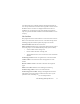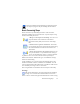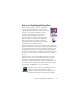17.0
The OmniPage Desktop and Views 24
Suggested scenarios:
Maximizing workspace (single screen)
Load a document. Open the panels you
want to use. Grab them by their
captions one by one,
and drag them so
that they dock behind the active one as
tabs. You can also dock Help to avoid
handling two separate windows.
Working with recognition results (single
screen)
Load a document and have it recognized.
Close all panels except the Document
Manager and the
Text Editor. Maximize
both horizontally, scale down the
Document Manager and dock it to the
top or bottom. You can now step
through the pages double-clicking them
one by one in the Document Manager,
inspecting recognition results in the Text Editor. The number of
suspect words and reject characters in the Document Manager will
help you identify problematic pages.
Handling large documents (dual-screen)
Load the document you want to work
on. Move its Thumbnail View to your
seco
nd monitor and
maximize it for a
large scale overview of your document
and far more space for thumbnail
operations.