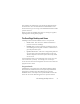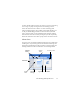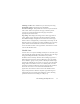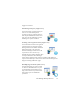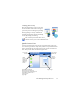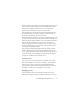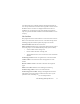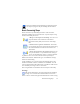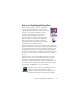17.0
The OmniPage Desktop and Views 23
OmniPage toolbox: This Toolbox lets you drive the processing.
Thumbnails panel: This dis
plays page thumbnails.
Document Manager: This provides an
overview of your document
with a table. Each row represents one page. Columns present
statistical or status information for each page, and (where
appropriate) document totals.
Page Image: This displays the ima
ge of the c
urrent page with its
zones. When a page is displayed, the Image toolbar is available.
Text Editor:
Displays recognition re
sults from the current page.
Panels can be re-arranged freely - horizontally or vertically; use the
Window menu to
open the Easy Loader, Workflow Status or Help
panels. Panels can be minimized or closed, but not tabbed. To
restore the default Classic View appearance, choose Reset Current
View in the Window menu.
Flexible View
Use this view to set up the OmniPage workspace so that it fits your
task optimally. By default all panels appear. There are five tabs: Page
Image (including Thumbnails), Text Editor, Easy Loader,
Workflow Status and Help. The Document Manager appears in a
horizontal panel at the base of the working area. You can undock,
move, minimize, group or close panels as already described. Drag a
tab onto the working area to convert it to a Classic-type tiled panel.
Drag it back to the tab bar to revert to a tabbed panel, or use the
Spacebar as already described. If panels are grouped, the tab name
shows the active one. To restore the default Flexible View
appearance, choose Reset Current View in the Window menu.
Easy Loader provides a Windows Explore
r type file listing
and
functionality that can remain open during the session, allowing
quick file selection and assembly (see Chapter 3).