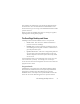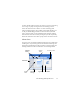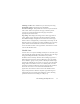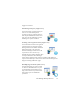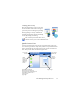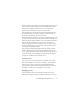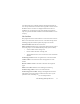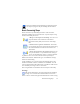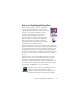17.0
The OmniPage Desktop and Views 22
position, double-click its title bar. To dock it to a new location, drag
it to an edge. A purple rectangle shows the docking position -
release the mouse button to dock it. To move a floating panel
without docking displays, keep CTRL pushed while dragging. To
see all possible docking positions one after the other (tiles and
tabs), drag the panel over the OmniPage main window, holding
down the left mouse button and pressing the spacebar repeatedly.
When the desired location shows purple, release the mouse button.
Classic View
In Classic View, the default OmniPage Desktop has four main tiled
working areas, separated by splitters: the Document Manager, the
Page Image, Thumbnails and the Text Editor. The Page Image has
an Image toolbar and the Text Editor has a Formatting toolbar.
Standard
Toolbar
Formatting toolbar
Page Image
Text Edit or
Document
Mana
ger
Image
to
olbar
OmniPage
Toolbox
T
humbnails