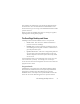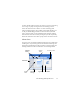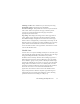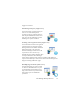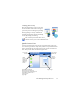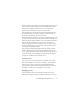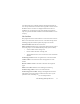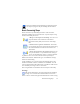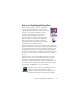17.0
The OmniPage Desktop and Views 21
more portable. To embed a file, open the relevant dialog box from
the Tools menu, select the desired file and click Embed. Use the
Extract button to get a local copy of an embedded file inside an OPD
you have received.
When you open an OmniPage Document, its settings are applied,
replacing those existing in the program.
The OmniPage Desktop and Views
OmniPage comes with three different views to suit your task.
• Classic View - This view has a simil
ar look and feel to
previous versions of OmniPage.
• Flexible View - This view prov
ides an alternate layout of
the OmniPage function panels stacked in a tabbed view to
give each panel more space.
• Quick Convert View - This view is desi
gned for quick and
easy document conversion without having to learn a lot.
The most important conversion options are clearly visible
on one screen.
Use the Window menu to switch between vie
ws and to save your
own custom view (see later). On starting a new session you
receive the view and screen arrangement that was in force when the
program was last closed.
Program Panels
OmniPage has seven panels that can be docked (tabbed or tiled),
floated, resized, minimized and restored separately: Thumbnails,
Page Image, Text Editor, Document Manager, Easy Loader,
Workflow Status, and Help. To float a panel double-click its title
bar or tab. To restore the floating panel to its previous docked