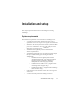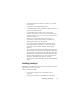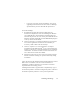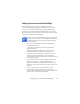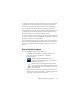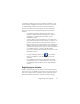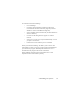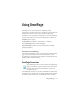17.0
Registering your software 17
On opening, OmniPage’s title screen is displayed and then a view
selection panel. OmniPage has three basic view types. For details,
see The OmniPage Desktop and Views in the next chapter. It
provides an introduction to the program’s main working areas.
There are several ways of running the program with a limited
inte
rface:
• Use the Batch Manager program. Click Start in the
Windows taskbar and choose All Programs > Nuance >
OmniPage 17 > OmniPage Batch Manager. See the
Workflows chapter.
• Click Acquire Text from the File menu of an application
registered with the Direct OCR™ facility. See “How to set
up Direct OCR” in the Processing Documents chapter.
• Right-click on one or more image file icons or file names in
Wndows Explorer for a shortcut menu. Select OmniPage
17 and choose a target format, or the Convert Now Wizard
or a workflow from its sub-menu. The files will be
processed according to the workflow instructions. See the
Workflows chapter.
• Click the OmniPage Agent icon on the taskbar.
Choose a workflow to start the program and run the
workflow.
• Use OmniPage 17 with Nuance’s PaperPort document
management product, to add OCR services. See “How to
use OmniPage with PaperPort” in the Using OmniPage
chapter.
Registering your software
Nuance’s online registration runs at the end of installation. Please
ensure web access is available. We provide an easy electronic form
that can be completed in less than five minutes. When the form is
filled, click Submit. If you did not register the software during