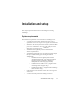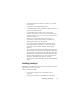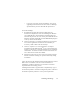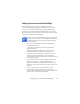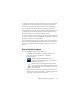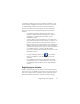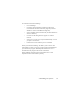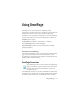17.0
How to start the program 16
To change the scanner settings at a later time, or to setup or remove
a scanner, reopen the Scanner Setup Wizard from the Windows
Start menu or from the Scanner panel of the Options dialog box.
To test and repair an improperly functioning scanner, open the
wizard
and select ‘Test the current scanner or digital camera’ in the
second panel, then work through the procedure described above,
maybe using advice received from Technical Support.
To specify a different default scanner, open the wizard to reach the
list of setup s
canners.
Move the highlight to the desired scanner and
be sure to close the wizard with Finish.
To get updated settings for your current scanner, open the wizard,
request a fresh database download in the first screen, then choose
‘Use current settings with current device’, click Next and then
Finish.
How to start the program
To start OmniPage 17 do one of the following:
• Click Start in the Windows taskbar and choose All
Programs > Nuance > OmniPage 17 > OmniPage
[Professional] 17.
•Double-click the OmniPage icon in the
program’s installation folder or on the Windows
desktop if placed there.
•Double-click an OmniPage Document (OPD)
icon or file name; the clicked document
is loaded
into the program. See “OmniPage Documents” in
the next chapter.
• Right click one or more image file icons or file names for a
shortcut menu. Select Open With... OmniPage application.
The images are loaded into the program.