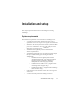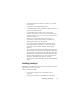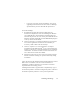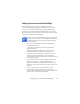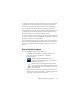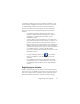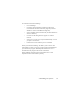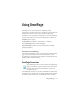17.0
Setting up your scanner with OmniPage 14
Setting up your scanner with OmniPage
All files needed for scanner setup and support are copied
automatically during the program’s installation, but no scanner
setup occurs at installation time. Before using OmniPage 17 for
scanning, your scanner should be installed with its own scanner
driver software and tested for correct functionality. Scanner driver
software is not included with OmniPage.
Scanner setup is done through the Sc
ann
er Setup Wizard.
You can start this yourself, as described below. Otherwise,
it ap
pears when you first attempt to perform scanning.
Proceed as follows:
• Choose Start > All Programs > Nuance > OmniPage 17 >
Scanner Setup Wizard
or click the Setup button in the Scanner panel of the
Options dialog box.
or choose Scan in the Get Page drop-down list in the
OmniPage Toolbox and click the Get Page button.
• The Scanner Setup Wizard starts. If you have a web
connection, the first panel invites you to update the
scanner database supplied with the wizard. Choose Yes or
No and click on Next.
• Choose ‘Select and test scanner or digital camera’, then
click Next. If you have a single installed scanner, it
appears, along with any scanners previously set up with
OmniPage. If the required scanner is not listed, click Add
Scanner... .
• You see a list of all detected scanner drivers in the
checkmarked categories. This can include network
devices. Select one and click OK. To install a second device,
you must run the Scanner Wizard again.