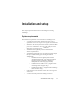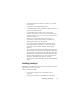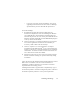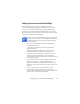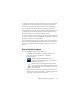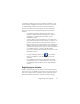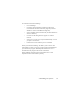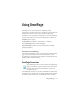17.0
Installing OmniPage 13
• If you own a previous version of OmniPage, or if you are
upgrading from demonstration software or an OmniPage
Special Edition, you must uninstall that product first.
To install OmniPage:
1. Download the program file and choose Run when the
download is completed, or insert the OmniPage CD-ROM in
your CD-ROM drive. The installation program should start
automatically. If it does not start, locate your CD-ROM drive in
Windows Explorer and double-click the
Autorun.exe program
at the top-level of the CD-ROM.
2. Choose a language to use during installation. Accept the End-
User License Agreement and enter the serial number you
receive by e-mail or find on the CD envelope.
3. Choose a complete or a custom installation. A complete
installation installs all RealSpeak
TM
Text-to-Speech language
modules (currently 9). Custom installation lets you exclude or
add modules. To exclude a module, click its down arrow and
select ‘This feature will not be available’.
4. Follow the instructions on each screen to install the software.
All files needed for scanning are copied automatically during
installation.
Unless deselcted in the OmniPage Profession
al installation, Nuance
PDF Create 5 installation starts as soon the installation of
OmniPage is completed. Document-to-document conversions
depend on PDF Create being present.
OmniPage Professional is supplied with a complimentary copy of
the Nuan
ce Pape
rPort
®
document management product. This must
be installed separately and has its own system requirements.