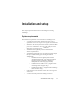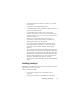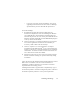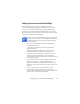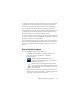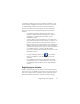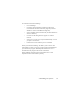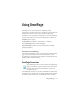17.0
Installing OmniPage 12
• A CD-ROM drive for installation or web access suitable
for download.
• A Windows compatible pointing device.
• 2 megapixel digital camera or higher for digital camera text
capture. See Help for details.
• A compatible scanner with its own scanner driver
software, if you plan to scan documents. See the Scanner
Guide at Nuance’s web site (www.nuance.com) for a list of
supported scanners.
• Web access is needed for product activation and
registration, Scanner Wizard database updating and
obtaining live updates for the program.
• East Asian language handling must be installed in the
operating system to view Japanese, Chinese or Korean
documents. (Control Panel / Regional and Language
Options).
• To save DOCX and XPSX files (for Microsoft Office 2007
Word and Excel) or to load and save XPS files (XML Paper
Specification), you should have or install Microsoft .NET
Framework 3.0. The link to the Microsoft download page
can be found in the Release Notes, or in the application
About box, if enabled under Options / General.
Alternatively, click the OmniPage .Net Framework balloon
tooltip.
Installing OmniPage
OmniPage 17’s installation program takes you through installation
with instructions on every screen.
Before installing OmniPage:
• Close all other applications, especially anti-virus
programs.
• Log into your computer with administrator privileges.