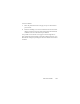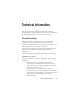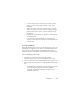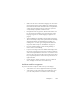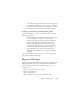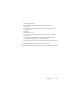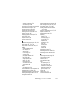17.0
Chapter 7 105
• Make sure the correct document languages are selected in
the OCR panel of the Options dialog box. Only languages
included in the document should be selected. In particular,
setting an Asian language for non-Asian texts (and vice
versa) is likely to produce unusable results.
• Recognition results in Japanese, Korean and Chinese can
be
viewed and saved on
ly if your system has East Asian
language support. See “Asian language recognition” on
page 61.
• Turn IntelliTrain on and make some proofing corrections.
This is
mo
st likely to help with stylized fonts or uniformly
degraded documents. If IntelliTrain was running, try
turning it off – on some types of degraded documents it
may not be able to help. See “IntelliTrain” on page 64.
• Do some manual training, or edit existing training to
remove unsuccessfu
l
training.
• If you use True Page as the Text Editor formatting level or
for
expo
rt, recognized text is put into text boxes or frames.
Some text may be hidden if a text box is too small. To view
the text, place the cursor in the text box and use the arrow
keys on your keyboard to scroll to the top, bottom, left, or
right of the box.
• Check the glass, mirrors, and le
nse
s on your scanner for
dust, smudges or scratches. Clean if necessary.
Problems with fax recognition
Try these solutions to improve OCR accuracy on fax images:
• Ask senders to use clean, original documents if possible.
• Ask senders to select Fine or Best mode when they send
you a fax. This produces
a resolution of 200
x 200 dpi.