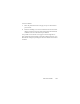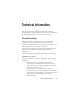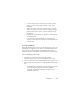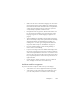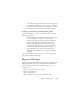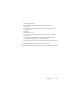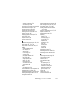17.0
Chapter 7 103
• Use the software that came with your scanner to verify
that the scanner works properly before using it with
OmniPage.
• Make sure you have the correct drivers for your scanner,
prin
ter, a
nd video card. Visit Nuance’s web page through
the Help menu and consult its scanner section for more
information.
• Defragment your hard disk. See Windows online Help for
more
in
formation.
• Uninstall and reinstall OmniPage, as described
in the
sectio
n, “Uninstalling the software” in the Installation and
setup chapter.
Testing OmniPage
Restarting Windows XP or Vista in its safe mode allows you to test
OmniPage on a simplified system. This is recommended when you
cannot resolve crashing problems or if OmniPage has stopped
running altogether. See Windows online Help for more information.
To test OmniPage in safe mode:
1. Restart your computer in safe mode by pressing F8
immediately after you see the ‘Starting Windows’ message.
2. Launch OmniPage and try performing OCR on an image. Use a
known image file, for instance one of the supplied sample image
files.
• If OmniPage does not launch or run properly in safe mode,
then there may be a problem with the installation.
Uninstall
and reinstall OmniPage, and then run it in
Windows safe mode.