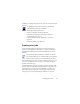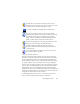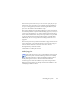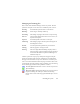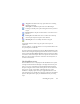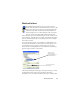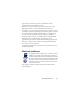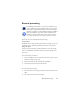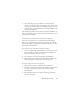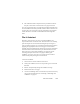17.0
File-it Assistant 100
4.
The workflow will be completed at the specified end time of
the job, or each time a new barcode cover page is detected.
You can copy the barcode cover page image and the image files into
the watched barcode folder yo
urself, or direct others to do this. You
can also place just a barcode cover page image file in the watched
folder, then have a network scanner make and send image files
there.
File-it Assistant
The File-it Assistant lets you create scanning workflows for
repeated document conversion tasks. The Assistant is for scanning
jobs that require no user interaction during the processing. In a
typical scenario operators at a scanning station prepare documents,
applying the appropriate barcode cover page to each, without
needing to know anything about the later processing or destination
of the documents, because all that is pre-determined. Associate a
button on your scanner with OmniPage (see Chapter 3 under
Scanning) and print a barcode cover page to identify your
workflow. As a result, you can scan, convert and save without
interaction beyond pressing the scanner button.
Create the workflow:
1. Select File-it Assistant from the Tools menu.
2. Name your workflow, choose an output file type, location and
file name.
3. Review and optionally change the workflow settings.
4. Print the barcode cover page.
5. Associate OmniPage with a scanner button (must be done only
once) in the Control Panel. See “Scanning to OmniPage and
workflows” on page 39.