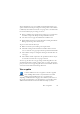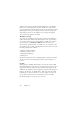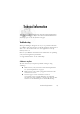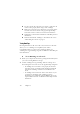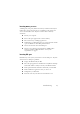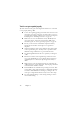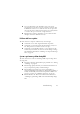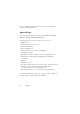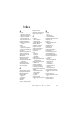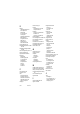15.0
Table Of Contents
- Legal Notices
- Contents
- Welcome
- Installation and setup
- Using OmniPage
- Processing documents
- Quick Start Guide
- Processing methods
- Manual processing
- Processing with workflows
- Processing from other applications
- Processing with the Batch Manager
- Defining the source of page images
- Document to document conversion
- Describing the layout of the document
- Preprocessing Images
- Image Enhancement Tools
- Using Image Enhancement History
- Saving and applying templates
- Image Enhancement in Workflows
- Zones and backgrounds
- Table grids in the image
- Using zone templates
- Proofing and editing
- Saving and exporting
- Workflows
- Technical information
- Index
86 Chapter 7
Text does not get recognized properly
Try these solutions if any part of the original document is not converted
to text properly during OCR:
◆ Look at the original page image and ensure that all text areas are
enclosed by text zones. If an area is not enclosed by a zone, it is
generally ignored during OCR. See the section on creating and
modifying zones, “Working with zones” on page 40.
◆ Make sure text zones are identified correctly. Reidentify zone
types and contents, if necessary, and perform OCR on the
document again. See “Zone types and properties” on page 39.
◆ Be sure you do not have an unsuitable template loaded by
mistake. If zone borders cut through text, recognition is
impaired.
◆ Adjust the brightness and contrast sliders in the Scanner panel
of the Options dialog box. You may need to experiment with
different settings combinations to get the desired results.
◆ Use the Image Enhancement Tools to optimize your image for
OCR.
◆ Check the resolution of the original image. Hover the cursor
over a page thumbnail for a popup display. If the resolution is
significantly above or below 300 dpi, recognition is likely to
suffer.
◆ Make sure the correct document languages are selected in the
OCR panel of the Options dialog box. Only languages included
in the document should be selected.
◆ Turn IntelliTrain on and make some proofing corrections. This
is most likely to help with stylized fonts or uniformly degraded
documents. If IntelliTrain was running, try turning it off – on
some types of degraded documents it may not be able to help.
◆ Do some manual training, or edit existing training to remove
unsuccessful training.