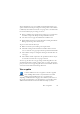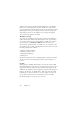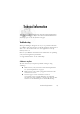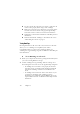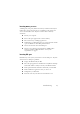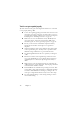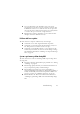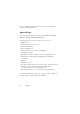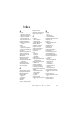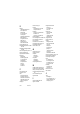15.0
Table Of Contents
- Legal Notices
- Contents
- Welcome
- Installation and setup
- Using OmniPage
- Processing documents
- Quick Start Guide
- Processing methods
- Manual processing
- Processing with workflows
- Processing from other applications
- Processing with the Batch Manager
- Defining the source of page images
- Document to document conversion
- Describing the layout of the document
- Preprocessing Images
- Image Enhancement Tools
- Using Image Enhancement History
- Saving and applying templates
- Image Enhancement in Workflows
- Zones and backgrounds
- Table grids in the image
- Using zone templates
- Proofing and editing
- Saving and exporting
- Workflows
- Technical information
- Index
84 Chapter 7
◆ Use the software that came with your scanner to verify that the
scanner works properly before using it with OmniPage.
◆ Make sure you have the correct drivers for your scanner, printer,
and video card. Visit ScanSoft’s web page through the Help
menu and consult its scanner section for more information.
◆ Defragment your hard disk. See Windows online Help for more
information.
◆ Uninstall and reinstall OmniPage, as described in the section,
“Uninstalling the software” on page 15.
Testing OmniPage
Restarting Windows 98, Me, 2000, XP or 2003 Server in its safe mode
allows you to test OmniPage on a simplified system. This is
recommended when you cannot resolve crashing problems or if
OmniPage has stopped running altogether. See Windows online Help for
more information.
▼ To test OmniPage in safe mode:
1.
Restart your computer in safe mode by pressing F8 immediately after
you see the ‘Starting Windows’ message.
2. Launch OmniPage and try performing OCR on an image. Use a
known image file, for instance one of the supplied sample image files.
• If OmniPage does not launch or run properly in safe mode,
then there may be a problem with the installation. Uninstall
and reinstall OmniPage, and then run it in Windows safe
mode.
• If OmniPage runs in safe mode, then a device driver on your
system may be interfering with OmniPage operation.
Troubleshoot the problem by restarting Windows in Step-by-
Step Confirmation mode. See Windows online Help for more
information.