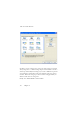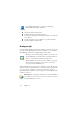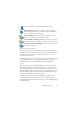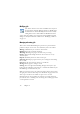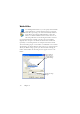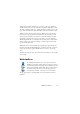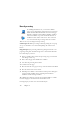15.0
Table Of Contents
- Legal Notices
- Contents
- Welcome
- Installation and setup
- Using OmniPage
- Processing documents
- Quick Start Guide
- Processing methods
- Manual processing
- Processing with workflows
- Processing from other applications
- Processing with the Batch Manager
- Defining the source of page images
- Document to document conversion
- Describing the layout of the document
- Preprocessing Images
- Image Enhancement Tools
- Using Image Enhancement History
- Saving and applying templates
- Image Enhancement in Workflows
- Zones and backgrounds
- Table grids in the image
- Using zone templates
- Proofing and editing
- Saving and exporting
- Workflows
- Technical information
- Index
78 Chapter 6
Watched folders
In OmniPage Professional 15, you can specify watched folders
and e-mail inboxes (Outlook and Lotus Notes) as job input.
These allow processing to be started automatically whenever
image files are placed in pre-defined folders or arrive into
inboxes as e-mail attachments. This is useful to have sets of
files with predictable content arriving from remote locations
processed automatically on arrival, even if no-one is in attendance.
Typically these are reports or form-like documents that are delivered
repeatedly or at recurring intervals, for example each week or month.
To use this facility, prepare a set of folders or e-mail folders to be watched.
You should not use these folders for other purposes, not even for barcode
driven jobs. When setting up such a job, choose Folder watching job,
name it and click Next. In the dialog box that appears, browse to the
folders.
Add a watched
folder to the list
using this Browse
for Folder dialog
box.
Specify an image
file type.