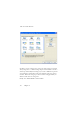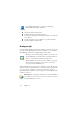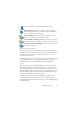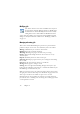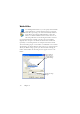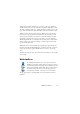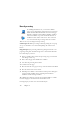15.0
Table Of Contents
- Legal Notices
- Contents
- Welcome
- Installation and setup
- Using OmniPage
- Processing documents
- Quick Start Guide
- Processing methods
- Manual processing
- Processing with workflows
- Processing from other applications
- Processing with the Batch Manager
- Defining the source of page images
- Document to document conversion
- Describing the layout of the document
- Preprocessing Images
- Image Enhancement Tools
- Using Image Enhancement History
- Saving and applying templates
- Image Enhancement in Workflows
- Zones and backgrounds
- Table grids in the image
- Using zone templates
- Proofing and editing
- Saving and exporting
- Workflows
- Technical information
- Index
72 Chapter 6
The screen looks like this:
Use Next to move to further steps. Select steps and settings as requested,
always using Next to confirm settings and proceed. Use Back to return to
earlier steps and modify their settings. If you select a different step, all the
steps following it will be deleted. To place multiple saving steps, always
use Next. After each saving step is chosen and its settings specified, you
still have a full choice of saving icons.
Finally, select Finish Workflow and click Next.