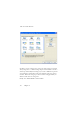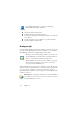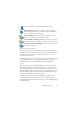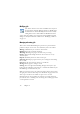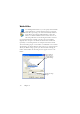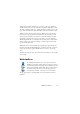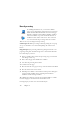15.0
Table Of Contents
- Legal Notices
- Contents
- Welcome
- Installation and setup
- Using OmniPage
- Processing documents
- Quick Start Guide
- Processing methods
- Manual processing
- Processing with workflows
- Processing from other applications
- Processing with the Batch Manager
- Defining the source of page images
- Document to document conversion
- Describing the layout of the document
- Preprocessing Images
- Image Enhancement Tools
- Using Image Enhancement History
- Saving and applying templates
- Image Enhancement in Workflows
- Zones and backgrounds
- Table grids in the image
- Using zone templates
- Proofing and editing
- Saving and exporting
- Workflows
- Technical information
- Index
Workflow Assistant 71
We now describe the creation of a workflow from a fresh start. Click Next
to proceed to the panel where the input is defined:
After defining the input settings, define the path for your input files,
automatic image preprocessing operations (e.g. rotate, deskew, despeckle)
and PDF security settings. Then click Next to choose your second step.
Use this to add the
selected step to your
workflow.
This shows the steps
you have chosen.
This shows all
possible steps.