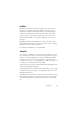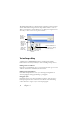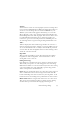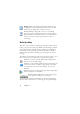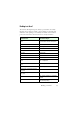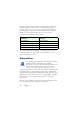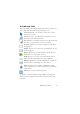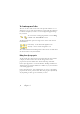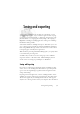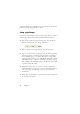15.0
Table Of Contents
- Legal Notices
- Contents
- Welcome
- Installation and setup
- Using OmniPage
- Processing documents
- Quick Start Guide
- Processing methods
- Manual processing
- Processing with workflows
- Processing from other applications
- Processing with the Batch Manager
- Defining the source of page images
- Document to document conversion
- Describing the layout of the document
- Preprocessing Images
- Image Enhancement Tools
- Using Image Enhancement History
- Saving and applying templates
- Image Enhancement in Workflows
- Zones and backgrounds
- Table grids in the image
- Using zone templates
- Proofing and editing
- Saving and exporting
- Workflows
- Technical information
- Index
Reading text aloud 55
Reading text aloud
The ScanSoft RealSpeak
TM
speech facility is provided for the visually
impaired, but it can also be useful to anyone during text checking and
verification. The speaking is controlled by movements of the insertion
point in the Text Editor which can be mouse or keyboard driven.
To hear text: Use these keys:
One character at a time, forward or
back
Right or left arrow. Letter, number
or punctuation names are spoken.
Current word Ctrl + Numpad 1
One word to the right Ctrl + right arrow
One word to the left Ctrl + left arrow
A single line Place the insertion point in the line
Next line Down arrow
Previous line Up arrow
Current sentence Ctrl + Numpad 2
From insertion point to end of sen-
tence
Ctrl + Numpad 6
From start of sentence to insertion
point
Ctrl + Numpad 4
Current page Ctrl + Numpad 3
From top of current page to inser-
tion point
Ctrl + Home
From insertion point to end of cur-
rent page
Ctrl + End
Previous, next or any page
Ctrl + PgUp, PgDown or navigation
buttons
Typed characters
Each typed character is pro-
nounced separately.