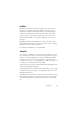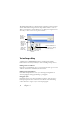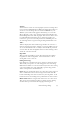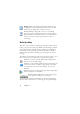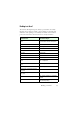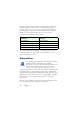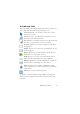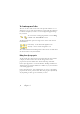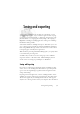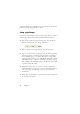15.0
Table Of Contents
- Legal Notices
- Contents
- Welcome
- Installation and setup
- Using OmniPage
- Processing documents
- Quick Start Guide
- Processing methods
- Manual processing
- Processing with workflows
- Processing from other applications
- Processing with the Batch Manager
- Defining the source of page images
- Document to document conversion
- Describing the layout of the document
- Preprocessing Images
- Image Enhancement Tools
- Using Image Enhancement History
- Saving and applying templates
- Image Enhancement in Workflows
- Zones and backgrounds
- Table grids in the image
- Using zone templates
- Proofing and editing
- Saving and exporting
- Workflows
- Technical information
- Index
52 Chapter 4
The Edit Training dialog box displays frames containing a character shape
and an OCR solution assigned to that shape. Click a frame to select it.
Then you can delete it with the Delete key, or change the assignation. Use
arrow keys to move to the next or previous frame.
Text and image editing
OmniPage has a WYSIWYG Text Editor, providing many editing
facilities. These work very similarly to those in leading word processors.
Editing character attributes
In all views except Plain Text view, you can change the font type, size and
attributes (bold, italic, underlined) for selected text.
Editing paragraph attributes
In all views except Plain Text view, you can change the alignment of
selected paragraphs and apply bulleting to paragraphs.
Paragraph styles
Paragraph styles are auto-detected during recognition. A list of styles is
built up and presented in a selection box on the left of the Formatting
toolbar. Use this to assign a style to selected paragraphs.
You are
editing your
unsaved
training.
This frame
has been
deleted. To
undelete it,
select it
again and
press the
Delete key.
This frame is selected.
Top part: image shape.
Bottom part: OCR
solution.
Double-click frame or
press Enter to change
its OCR solution.