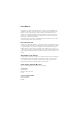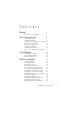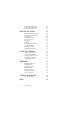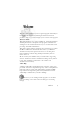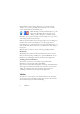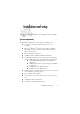15.0
Table Of Contents
- Legal Notices
- Contents
- Welcome
- Installation and setup
- Using OmniPage
- Processing documents
- Quick Start Guide
- Processing methods
- Manual processing
- Processing with workflows
- Processing from other applications
- Processing with the Batch Manager
- Defining the source of page images
- Document to document conversion
- Describing the layout of the document
- Preprocessing Images
- Image Enhancement Tools
- Using Image Enhancement History
- Saving and applying templates
- Image Enhancement in Workflows
- Zones and backgrounds
- Table grids in the image
- Using zone templates
- Proofing and editing
- Saving and exporting
- Workflows
- Technical information
- Index
Welcome 5
Welcome
Welcome to this OmniPage
®
15
text recognition program, and thank you
for choosing our software! The following documentation has been
provided to help you get started and give you an overview of the program.
This User’s Guide
This guide introduces you to using OmniPage 15. It includes installation
and setup instructions, a description of the program’s commands and
working areas, task-oriented instructions, ways to customize and control
processing, and technical information.
This guide is written with the assumption that you know how to work in
the Microsoft Windows environment. Please refer to your Windows
documentation if you have questions about how to use dialog boxes,
menu commands, scroll bars, drag and drop functionality, shortcut
menus, and so on.
We also assume you are familiar with your scanner and its supporting
software, and that the scanner is installed and working correctly before it
is setup with OmniPage 15. Please refer to the scanner’s own
documentation as necessary.
Online Help
OmniPage online Help contains information on features, settings, and
procedures. It also has a comprehensive glossary, with its own alphabetical
index and a table of contents. The online Help is provided as HTML
help, and has been designed for quick and easy information retrieval.
Online Help is available after you install OmniPage.
Press F1 as you are working with the program to see an online
help topic relating to the current screen area, dialog box or warning
message.