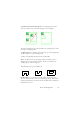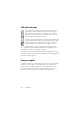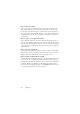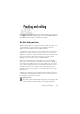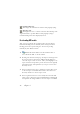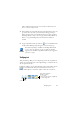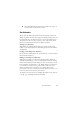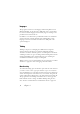15.0
Table Of Contents
- Legal Notices
- Contents
- Welcome
- Installation and setup
- Using OmniPage
- Processing documents
- Quick Start Guide
- Processing methods
- Manual processing
- Processing with workflows
- Processing from other applications
- Processing with the Batch Manager
- Defining the source of page images
- Document to document conversion
- Describing the layout of the document
- Preprocessing Images
- Image Enhancement Tools
- Using Image Enhancement History
- Saving and applying templates
- Image Enhancement in Workflows
- Zones and backgrounds
- Table grids in the image
- Using zone templates
- Proofing and editing
- Saving and exporting
- Workflows
- Technical information
- Index
User dictionaries 49
◆ Select Train Character from the shortcut menu of a suspect, or
non-dictionary word in the Text Editor.
User dictionaries
The program has built-in dictionaries for many languages. These assist
during recognition and may offer suggestions during proofing. They can
be supplemented by user dictionaries. You can save any number of user
dictionaries, but only one can be loaded at a time. A dictionary called
Custom is the default user dictionary for Microsoft Word.
Starting a user dictionary
Click Add in the OCR Proofreader dialog box with no user dictionary
loaded or open the User Dictionary Files dialog box from the Tools menu
and click New.
Loading or unloading a user dictionary
Do this from the OCR panel of the Options dialog box or from the User
Dictionary Files dialog box.
Editing or removing a user dictionary
Add words by loading a user dictionary and then clicking Add in the
OCR Proofreader dialog box. You can add and delete words by clicking
Edit in the User Dictionary Files dialog box. You can also import words
from OmniPage user dictionaries (*.ud). While editing a user dictionary,
you can import a word list from a plain text file to add words to the
dictionary quickly. Each word must be on a separate line with no
punctuation at the start or end of the word. The Remove button lets you
remove the selected user dictionary from the list.
To embed a user dictionary in an OmniPage Document, load it and save
to the file type OmniPage Document (Extended).